At a high level, you use Volley by creating a RequestQueue and passing it Request objects. The RequestQueue manages worker threads for running the network operations, reading from and writing to the cache, and parsing responses. Requests do the parsing of raw responses and Volley takes care of dispatching the parsed response back to the main thread for delivery.
This lesson describes how to send a request using the Volley.newRequestQueue convenience method, which sets up a RequestQueue for you. See the next lesson, Setting Up a RequestQueue, for information on how to set up a RequestQueue yourself.
This lesson also describes how to add a request to a RequestQueue and cancel a request.
Add the INTERNET permission
To use Volley, you must add the android.permission.INTERNET permission to your app’s manifest. Without this, your app won’t be able to connect to the network.
Use newRequestQueue
Volley provides a convenience method Volley.newRequestQueue that sets up a RequestQueue for you, using default values, and starts the queue. For example:
Kotlin
val textView = findViewById<TextView>(R.id.text)
// ...
// Instantiate the RequestQueue.
val queue = Volley.newRequestQueue(this)
val url = "https://www.google.com"
// Request a string response from the provided URL.
val stringRequest = StringRequest(Request.Method.GET, url,
Response.Listener<String> { response ->
// Display the first 500 characters of the response string.
textView.text = "Response is: ${response.substring(0, 500)}"
},
Response.ErrorListener { textView.text = "That didn't work!" })
// Add the request to the RequestQueue.
queue.add(stringRequest)Java
final TextView textView = (TextView) findViewById(R.id.text);
// ...
// Instantiate the RequestQueue.
RequestQueue queue = Volley.newRequestQueue(this);
String url = "https://www.google.com";
// Request a string response from the provided URL.
StringRequest stringRequest = new StringRequest(Request.Method.GET, url,
new Response.Listener<String>() {
@Override
public void onResponse(String response) {
// Display the first 500 characters of the response string.
textView.setText("Response is: " + response.substring(0,500));
}
}, new Response.ErrorListener() {
@Override
public void onErrorResponse(VolleyError error) {
textView.setText("That didn't work!");
}
});
// Add the request to the RequestQueue.
queue.add(stringRequest);Volley always delivers parsed responses on the main thread. Running on the main thread is convenient for populating UI controls with received data, as you can freely modify UI controls directly from your response handler, but it’s especially critical to many of the important semantics provided by the library, particularly related to canceling requests.
See Setting Up a RequestQueue for a description of how to set up a RequestQueue yourself, instead of using the Volley.newRequestQueue convenience method.
Send a request
To send a request, you simply construct one and add it to the RequestQueue with add(), as shown above. Once you add the request it moves through the pipeline, gets serviced, and has its raw response parsed and delivered.
When you call add(), Volley runs one cache processing thread and a pool of network dispatch threads. When you add a request to the queue, it is picked up by the cache thread and triaged: if the request can be serviced from cache, the cached response is parsed on the cache thread and the parsed response is delivered on the main thread. If the request cannot be serviced from cache, it is placed on the network queue. The first available network thread takes the request from the queue, performs the HTTP transaction, parses the response on the worker thread, writes the response to cache, and posts the parsed response back to the main thread for delivery.
Note that expensive operations like blocking I/O and parsing/decoding are done on worker threads. You can add a request from any thread, but responses are always delivered on the main thread.
This figure illustrates the life of a request:
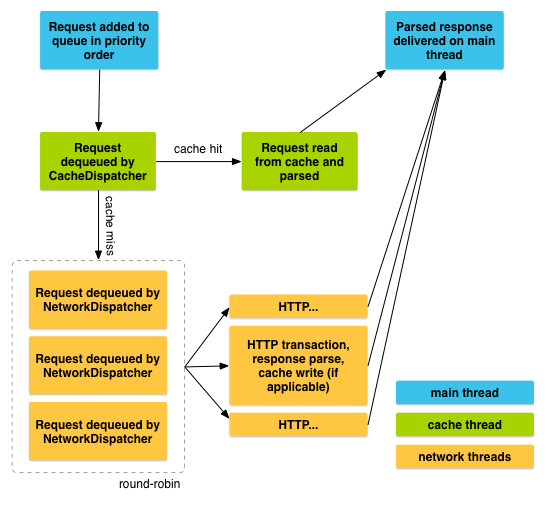
Cancel a request
To cancel a request, call cancel() on your Request object. Once cancelled, Volley guarantees that your response handler will never be called. What this means in practice is that you can cancel all of your pending requests in your activity’s onStop() method and you don’t have to litter your response handlers with checks for getActivity() == null, whether onSaveInstanceState() has been called already, or other defensive boilerplate.
To take advantage of this behavior, you would typically have to track all in-flight requests in order to be able to cancel them at the appropriate time. There is an easier way: you can associate a tag object with each request. You can then use this tag to provide a scope of requests to cancel. For example, you can tag all of your requests with the Activity they are being made on behalf of, and call requestQueue.cancelAll(this) from onStop(). Similarly, you could tag all thumbnail image requests in a ViewPager tab with their respective tabs and cancel on swipe to make sure that the new tab isn’t being held up by requests from another one.
Here is an example that uses a string value for the tag:
- Define your tag and add it to your requests.
Kotlin
val TAG = "MyTag"
val stringRequest: StringRequest // Assume this exists.
val requestQueue: RequestQueue? // Assume this exists.
// Set the tag on the request.
stringRequest.tag = TAG
// Add the request to the RequestQueue.
requestQueue?.add(stringRequest)Java
public static final String TAG = "MyTag";
StringRequest stringRequest; // Assume this exists.
RequestQueue requestQueue; // Assume this exists.
// Set the tag on the request.
stringRequest.setTag(TAG);
// Add the request to the RequestQueue.
requestQueue.add(stringRequest);2. In your activity’s onStop() method, cancel all requests that have this tag.
Kotlin
protected fun onStop() {
super.onStop()
requestQueue?.cancelAll(TAG)
}Java
@Override
protected void onStop() {
super.onStop();
if (requestQueue != null) {
requestQueue.cancelAll(TAG);
}
}Take care when canceling requests. If you are depending on your response handler to advance a state or kick off another process, you need to account for this. Again, the response handler will not be called.