Enabling Developer Options on a Xiaomi Redmi device is a straightforward process. Here are the steps:
- Open Settings:
- Open the “Settings” app on your Xiaomi Redmi device. You can find the Settings app in the Apps drawer or directly on your home screen.
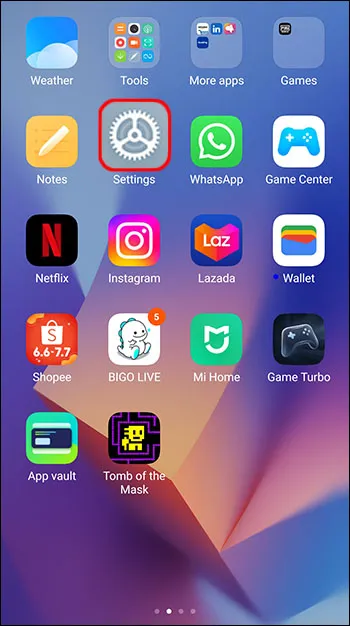
- About Phone:
- Scroll down to find and select the “About phone” option. It is usually located at the bottom of the Settings menu.

- Tap MIUI Version:
- Inside the “About phone” section, look for the “MIUI version” or “Build number.”
- Tap on the “MIUI version” or “Build number” entry multiple times in quick succession. You may be prompted to enter your device’s lock screen PIN or password.
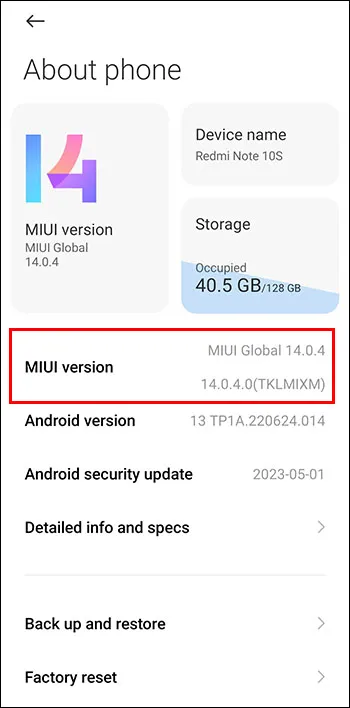
- Developer Options Enabled:
- After tapping the “MIUI version” or “Build number” several times, you should see a message saying “You are now a developer!” or a countdown indicating the remaining number of taps needed to activate developer options.
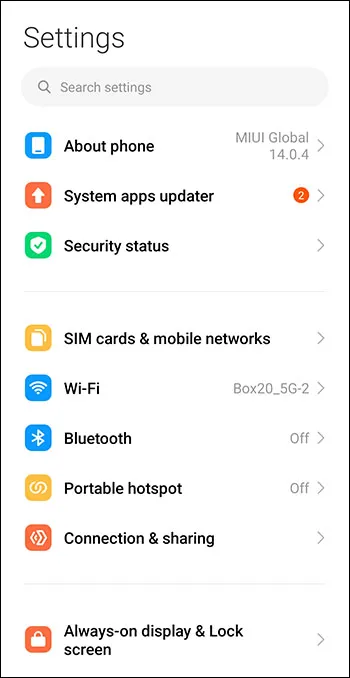
- Access Developer Options:
- Go back to the main Settings menu.
- You should now see a new option called “Additional settings” or “Additional settings > Developer options.”
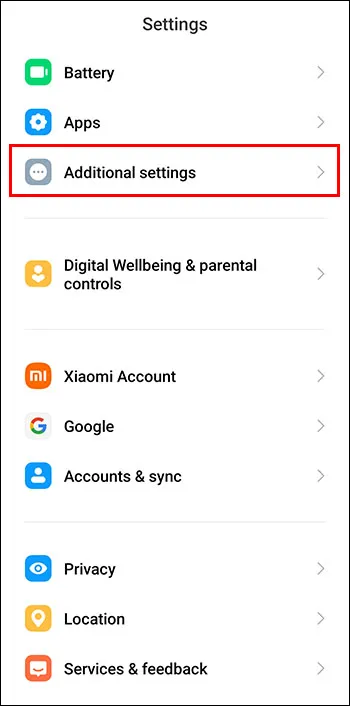
- Enable Developer Options:
- Open “Additional settings” and look for “Developer options.”
- Toggle the switch to enable Developer Options.
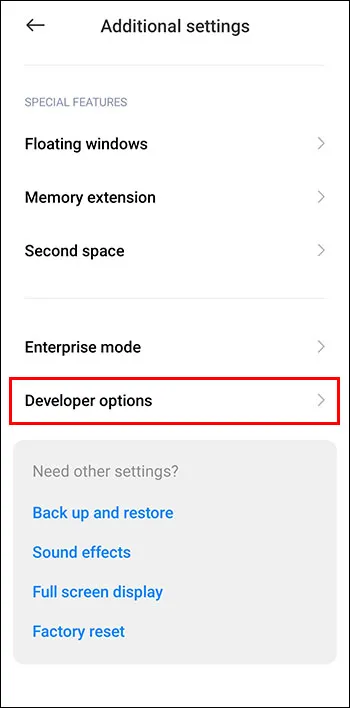
- Configure Developer Options (Optional):
- Once Developer Options is enabled, you can access and configure various settings such as USB debugging, OEM unlocking, and more.